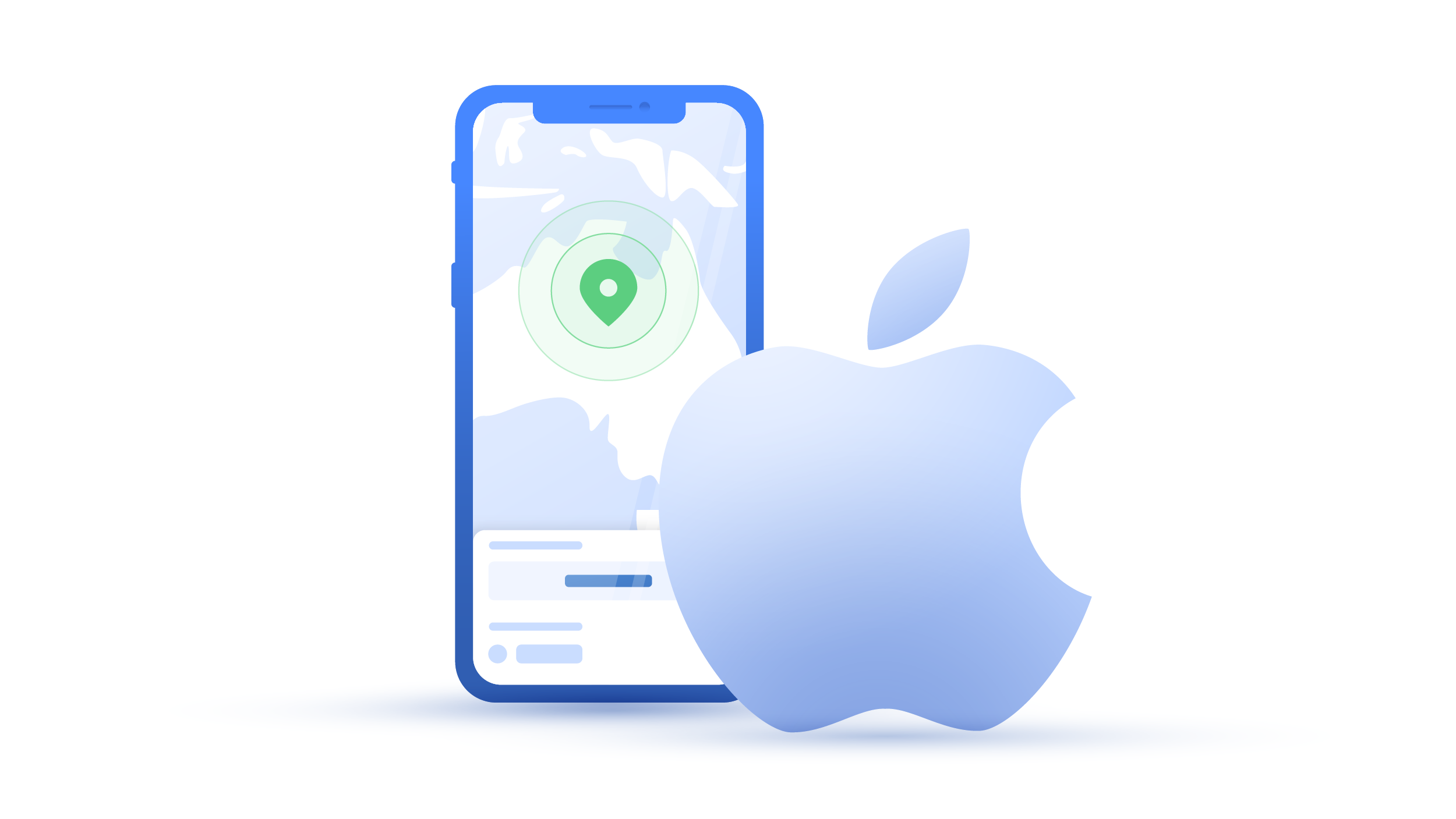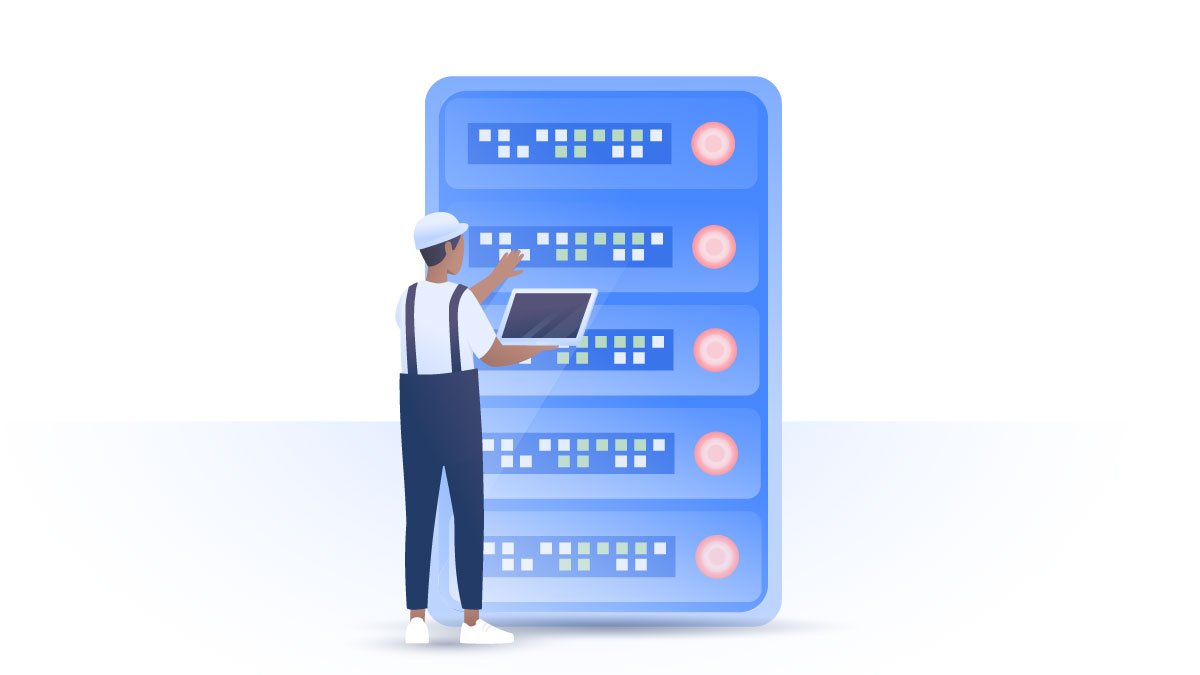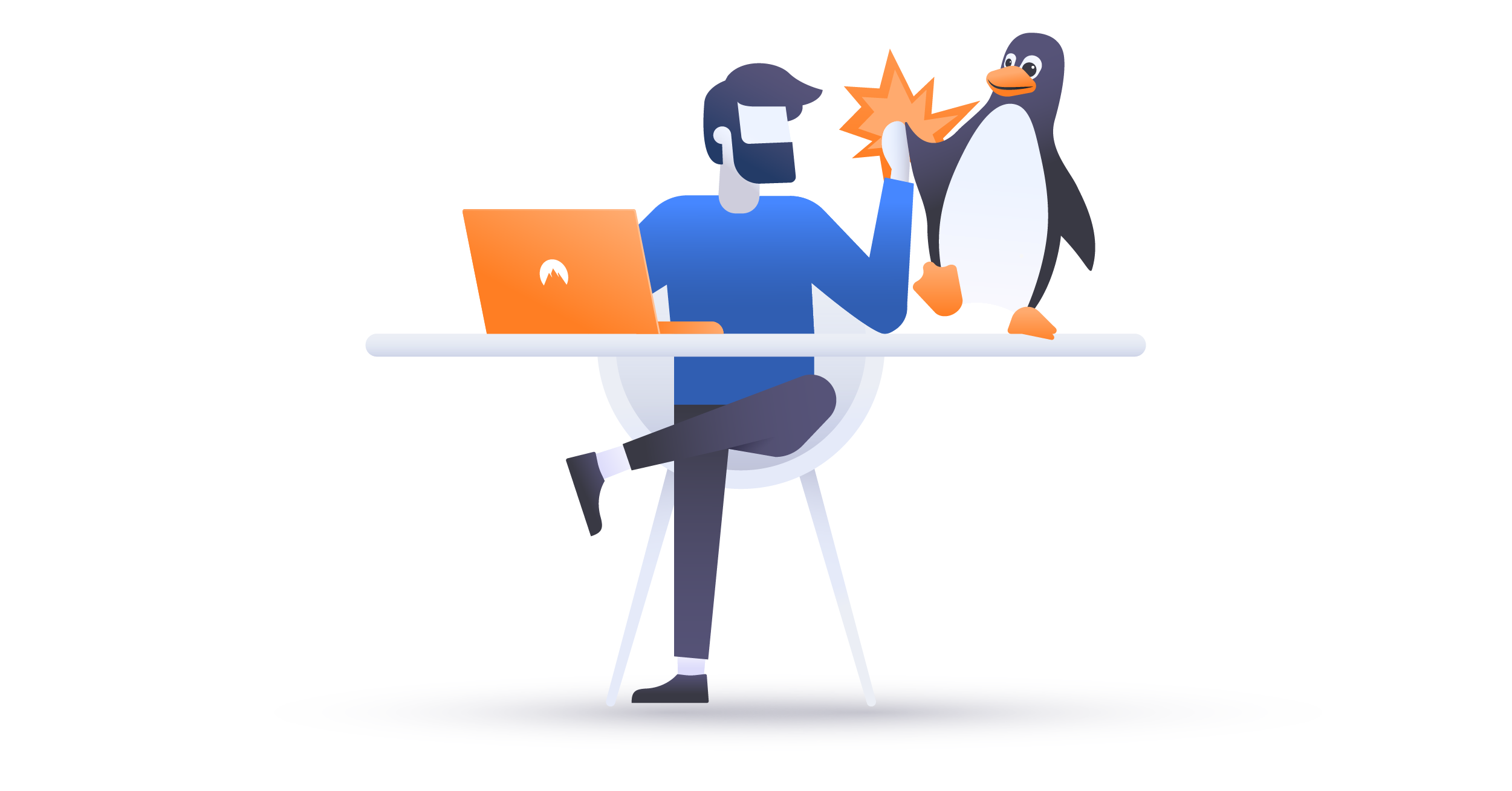What is Keychain on Mac?
If you find it difficult to memorize your passwords, Apple has a solution for you with its built-in feature. But is it any good? And how does it compete with other password managers? Let’s find out what Mac Keychain is about.
Paul Black
Jan 05, 2021 · 3 min read

Contents
What is Mac Keychain?
Keychain is a password manager developed by Apple for macOS and iOS systems. It can:
- store a wide variety of data such as passwords, private keys, secure notes, etc.;
- autofill your passwords on websites (this functionality is limited to the Safari browser);
- generate strong passwords;
- autofill web forms;
- measure your password strength.
Keychain runs in the background, so you may not even notice its presence. To manage your Keychain data on Apple devices, you should use the Keychain Access app, where you can check and change passwords and delete entries.
How to enable Keychain on Apple devices
Enabling iCloud Keychain is fairly simple. Here’s how:
iPhone
1. Go to Settings;

2. Tap Passwords and Accounts;

3. Choose iCloud;

4. Choose iCloud again;

5. Choose Keychain;

6. Enable the toggle next to it.

macOS
1. Click the Apple logo in the top-left corner and select System Preferences;

2. Go to Apple ID;

3. Choose iCloud;

4. Find the Keychain logo and tick the box next to it.

After enabling it, Keychain starts operating in the background. The same steps apply if you wish to turn off your Keychain — just turn the toggles off.
How to reset Keychain on Mac
In its default settings, Keychain login uses the same password as your Mac user account. If you change your user password, the passwords are no longer synced, and you have to reset your Keychain too. Just note that, by doing this, you will lose all your stored passwords, so use it only as the last resort in case you don’t remember your old user password.
Here are the steps to reset your Keychain:
1. Open the Keychain Access app;
2. Go to Keychain Access in the menu bar and choose Preferences;

3. Click Reset My Default Keychains;

4. Enter your new user password and click Ok.

Is Apple Keychain safe?
While the feature is relatively safe due to being protected by 256-bit AES encryption, you should also consider the following Mac Keychain issues:
- Keychain encrypts only passwords and secure notes, so not all the stored data is protected equally;
- Keychain is a frequent target for hackers due to the amount of sensitive data many users store there;
- Apple Keychain is also auto-synced with your Mac user password, so if the latter is leaked, a hacker can also access your Keychain and find out your passwords;
- Apple is a huge corporation notorious for data-collecting practices, so you should think twice before trusting it with your passwords;
- Keychain doesn’t warn you about compromised passwords;
- You cannot retrieve your login passcode if you forget it;
- It is not that user-friendly compared to other password managers.
NordVPN and Keychain
NordVPN stores your account password in the Keychain for safety and convenience. Each time you connect, it will ask the Keychain for your password, and you may have to enter it in the prompt window. If you don’t want NordVPN to store your password, you can use its OpenVPN version, which doesn’t do that, or simply disable Keychain.
If you change your NordVPN password (or any password), Keychain won’t automatically change it, so you will have to do so manually. Just open the Keychain app and:
1. Choose Passwords on the left-hand side. Then choose the NordVPN account from the list and double-click on it;

2. Click Show Password;

3. Enter login Keychain password when prompted and click Allow;

4. Click on the key button next to a password;

5. Type the password in the Suggestion field and close the window;

6. Untick Show Password and save changes.

If you find Keychain unsafe and inconvenient, check out our secure NordPass manager as a viable alternative.
Want to read more like this?
Get the latest news and tips from NordVPN