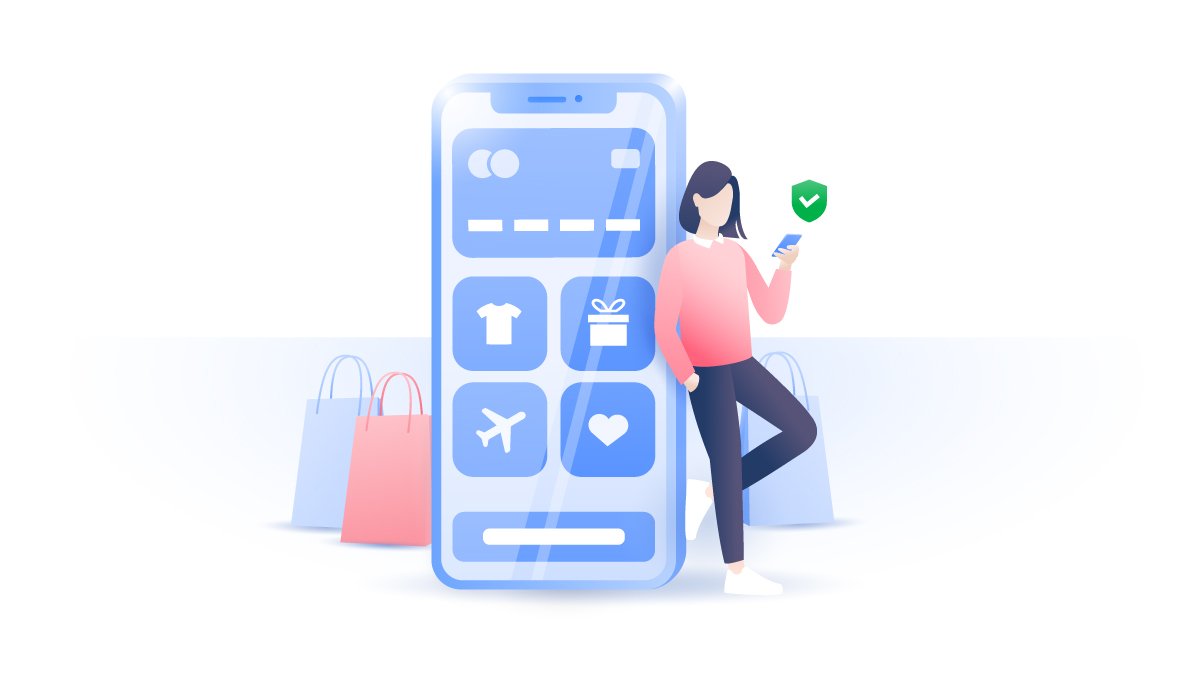How to port forward your PlayStation 4
You lean back on your sofa with a controller, excited to start a new PlayStation 4 game. However, you soon realize that you can’t connect to the gaming servers, and, if you can, your game is constantly lagging. With a simple trick known as port forwarding, you can adjust your router settings, boost your speed, and enjoy your console.
Carlos Martinez
Dec 10, 2020 · 3 min read

Contents
What is Network Address Translation (NAT)?
Computers and servers communicate with each other using IP addresses. There are 4.3 billion IPv4 addresses in total, and this number is not going to change until IPv6 is fully deployed. While 4.3 billion seems like a lot, with the growing number of internet users, it’s not enough.
Network Address Translation (NAT) guarantees that users don’t find themselves in a situation where there are no IP addresses available. It allows a router to act as an intermediary between the internet and your private network. You can have one public IP address to communicate with the internet and multiple private IP addresses assigned for different devices on your network. This way, one IP address can cover the entire network.
NAT converts public IP addresses into private, and private into public. However, if we want data to reach the right recipient, in computer networking we use ports. Each port corresponds to a different application. When data packets arrive to your device, your operating system discovers a port number and thus knows the final destination. It doesn’t mean that you have to assign ports for every application all the time, as the UPnP protocol can do that automatically.
There are three NAT types designed for gaming consoles: open (Type 1), moderate (Type 2), and strict (Type 3).
NAT Type 1 (Open)
With NAT Type 1, your PS4 is directly connected to the internet (no NAT is configured on your router). However, your connection might be insecure, as there is no firewall to protect it. This type is known for high gaming latency. You can also chat with other people and host multiple PS4 games, but any hacker could get into your local area network without much effort. If you play a lot of PUBG Lite, Fortnite or Overwatch, having a higher latency is paramount for keeping on top of your performance.
While NAT Type 1 gives you the most flexibility, the drawbacks shouldn’t be ignored, as you can end up having your whole network infected.
NAT Type 2 (Moderate)
NAT Type 2 is the most commonly used type in PS4. It works by connecting your PS4 to the internet through a router. Type 2 can forward packets and use predefined ports, making it a more secure option than Type 1.
Your gaming console will be able to support multiplayer games and chats, but you probably won’t be able to act as a host in games. Anyhow, it’s a good option for those looking for a positive gaming experience combined with enhanced security. If you’re looking to play Minecraft safely and peacefully, this is the port you will probably be using most.
NAT Type 3 (Strict)
As the name suggests, with a strict NAT type, you will have limited connectivity with other players. You will be able to play multiplayer games and chat only with users who have Type 1. NAT Type 3 enables additional firewall settings, providing the most secure connection. However, you won’t be able to enjoy gaming as much as the people with Types 1 or 2. Your connectivity will be poor, and you can even be kicked from game lobbies.
NAT Type 3 also means that your PlayStation works behind a router and doesn’t have network ports forwarded to it.

How to port forward PS4
The steps you need to take to enable port forwarding on your PS4 might slightly vary depending on the brand of your router. However, the basic principle is the same.
Let’s start with your PS4:
- Go to Settings.
- Select Network > View Connection Status.
- Note your IP and MAC addresses of your PS4. You will need them later.
Now you can open ports on your router for PS4:
- Log in to your router. Here's a tutorial on how to find your router's IP address.
- Manually assign a static IP address to your router using the data you have noted from your PS4.
- Find port forwarding rules.
- Add rules for TCP 80, 443, 3478, 3479, 3480 and UDP 3478, 3479.
- Reboot your router for changes to take place.
Does port forwarding work with a VPN?
While technically a VPN could be combined with port forwarding, NordVPN doesn’t support this. We care about our users and don’t encourage them to browse online with open ports. The security risks are too high, and we don’t want you to end up with malware.
However, if you’re playing games online on your PC or smartphone, having NordVPN enabled significantly enhances your security.
Want to read more like this?
Get the latest news and tips from NordVPN