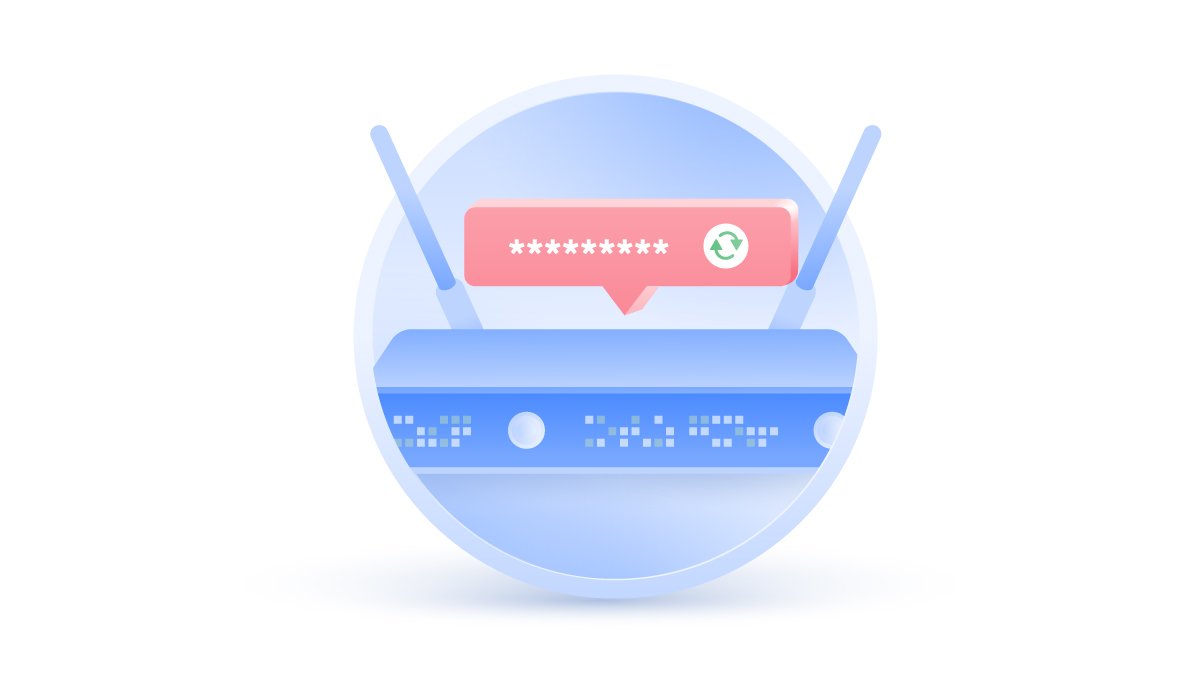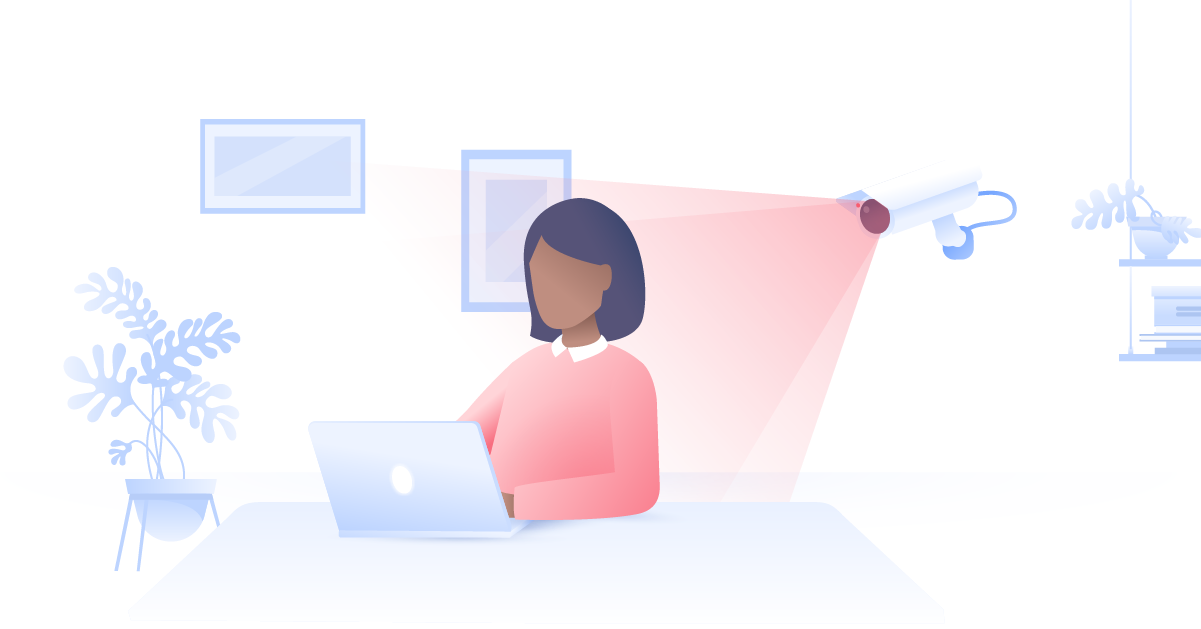How to find your network security key
Do you know your network security key? And what is a network security key anyway? More commonly referred to as a Wi-Fi password, this login information keeps your personal internet connection secure.
Malcolm Higgins
Dec 17, 2021 · 6 min read

Contents
- What is a network security key?
- Where can you find your network security key?
- Finding a network security key on your router/modem
- Finding a network security key on a smartphone: Android and iPhone
- Finding a network security key on a Windows 10 device
- Finding a network security key through Mac
- How do I find my network security key without an internet connection?
- Change your Wi-Fi password
- Network security key mismatch
What is a network security key?
A network security key is the password that protects your network. If you have a Wi-Fi router in your home, you'll need a code to connect your device to it. That Wi-Fi password is your network security key.
There are three types of network encryption that are locked using network security keys. One of these will almost certainly be used to protect your home router:
- WEP (Wired Equivalent Privacy)
- WPA (Wi-Fi Protected Access)
- WPA2 (Wi-Fi Protected Access 2)
WEP is an outdated wireless security protocol, which can still be used within older systems. It’s easy to break and hard to configure, so we don’t recommend using WEP and putting yourself at risk.
WPA is a successor of WEP. While it’s definitely a more advanced protocol with additional features, WPA is still not very secure and susceptible to cyber attacks.
WPA2 uses AES encryption — the main reason that it’s the most secure wireless network protocol. It encrypts your internet data in order to prevent unauthorized access.
When your network is installed, it will be protected by a complex string of randomized numbers and letters. Like most strong passwords, it can be easy to forget.
If you want to find out what your network security key is or change it, here’s what you need to know.
Where can you find your network security key?
If you have it on hand, you can look at your router itself. The password should be somewhere on its exterior, often printed on a small sticker. If the password isn’t visible on the router itself, check the box it came in or the manual that accompanied it.
To give the password to someone else, you can direct them to do the same, but it’s quite common to store your router somewhere out of the way where you won’t notice it. You don’t really want your visitor having to crawl behind the couch to find it.
There’s a better way. If your computer is already on the wireless network, it will have the network key saved. That allows it to connect automatically as soon as it’s in range, and it also means you can find the information through your device.
Finding a network security key on your router/modem
The first thing that might trip you up is the terminology. Is a network security key the same as a password? Yes – they essentially perform the same function. Each ISP and manufacturer will use slightly different phrasing, so even if you find the sticker on your router, you might not know what you’re looking at.
Here are some other names for network security keys:
- Password
- Network Key
- Wireless password
- WPA key
Once you’ve found the router and identified the network security key on the hardware, you can connect yourself and others right away.
Finding a network security key on a smartphone: Android and iPhone
It takes only a few moments to find your network key on an Android phone. However, keep in mind that these steps might slightly vary depending on a brand you’re using.
- Go to Settings > Connections > Wi-Fi.
- Tap on your current network.
- Scan the QR code to see your Wi-Fi password.
Here’s how to find a network security key on iPhone:
- Go to Settings > Wi-Fi.
- Tap the “i” icon next to your network.
- Copy your router’s IP address and paste it in your browser.
- Enter your router’s login credentials to see the password.
Finding a network security key on a Windows 10 device
If you’re unable to find the wireless network key for any reason, but you have a computer connected to the Wi-Fi already, it’s a simple process to access the saved login data. For Windows 10 users, there are seven easy steps.
- Click the Start Menu.
- Click Network Connections.
- Click Network and Sharing Center.
- Click on the Wireless network icon.
- Click Wireless Properties.
- Open the Security Tab.
- Check Show characters to make the network security key visible.
Finding a network security key through Mac
For anyone using a Mac, it’s a similar process. As long as you know the name of your Wi-Fi network, this should take less than a minute.
- Open the search function.
- Search keychain access.
- In the Keychain Access screen, search for your Wi-Fi network.
- Click on your network.
- Check Show Password to make the network security key visible.
- Enter your Mac password to confirm your access rights.
Enhance your online security and privacy with a VPN.
How do I find my network security key without an internet connection?
If you want to find your network security key on your computer, whether it’s Windows or iOS, you only need to be connected to the network. Even if there’s no actual internet connection, you will still be able to find the network security key by following the instructions listed above. If your computer is not connecting, you will just have to get under the couch, find your router, and look for the key there.
Change your Wi-Fi password
When your router is switched on, the default password will likely be a random collection of characters. It won’t be easy to remember, but you can actually change your Wi-Fi password yourself. It’s a relatively simple procedure, but one that will be essential if you think your network key might be compromised. Keeping your home Wi-Fi protected can prevent Wi-Fi eavesdropping and other hacks, so regularly changing your password will always improve safety.
Network security key mismatch
A mismatch error is a common problem when connecting with your network security key for the first time. It can even occur after you’ve connected. There are three likely reasons for this problem.
Your device is incompatible
If you’re logging on to a wireless network for the first time and you're getting a mismatch error, it may be because your phone or laptop is out of date. Routers update and evolve like any other technology, and in the world of smart hardware and connected devices, it’s not uncommon for incompatibility issues to arise. Hopefully, this issue can be resolved by updating your device, or at least its network drivers. If not, you may have to contact your router's or devices' manufacturer tech support.
Your password is wrong
The most likely answer is that you’ve typed in the wrong password; we’ve all done it. Network keys are usually quite dense collections of numbers and letters, so it’s easy to miss one digit or character.
Most login details will be case-sensitive, so make sure you’re getting all upper- and lowercase letters in the right places. A strong password might look something like this: kri5YY@3kjdu5489OiL1%. It can also be useful to type out your password in a note or word processing app so that you can see the text more clearly.
The router has crashed
Even if your device is up-to-date and your password is correct, you can still get an error of network security key mismatch if the router has crashed. This happens more than you’d think and will usually be flagged up by a flashing or unusual light on the router itself.
The best way to fix this is also the simplest. It’s a cliche for a reason: turning your router off and on again will probably resolve the issue.
Take network security to the next level
A network security key isn't the only way to protect your router, of course. You can also use a VPN, or virtual private network. VPNs encrypt traffic so that hackers and data thieves can't see what you're doing online.
By configuring your router to use NordVPN, you can ensure that every device connected to it is encrypted. A standard NordVPN account covers six devices, but your router only counts as one, allowing any number of phones, laptops, and smart TVs to be protected in your home.
While a strong wireless network password is important, encrypting traffic through your router will take your network security to next level.