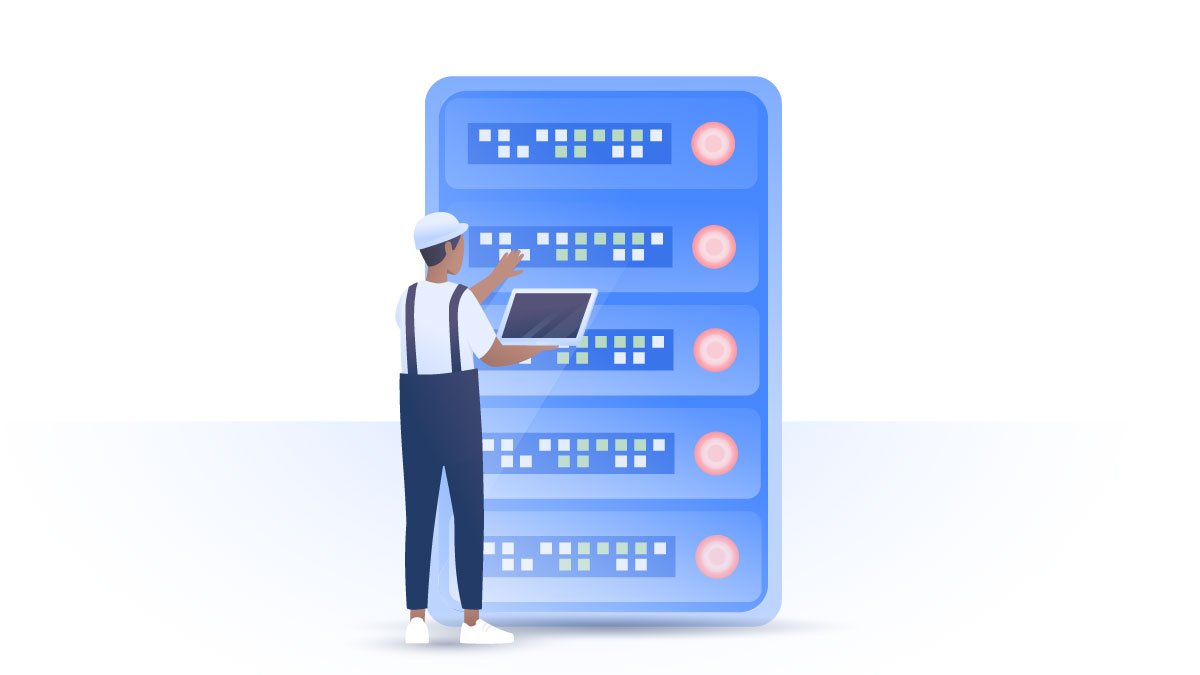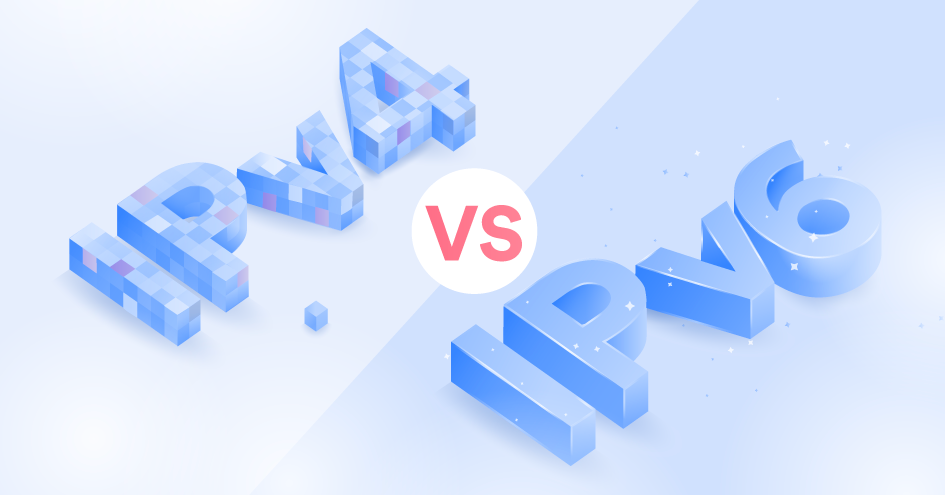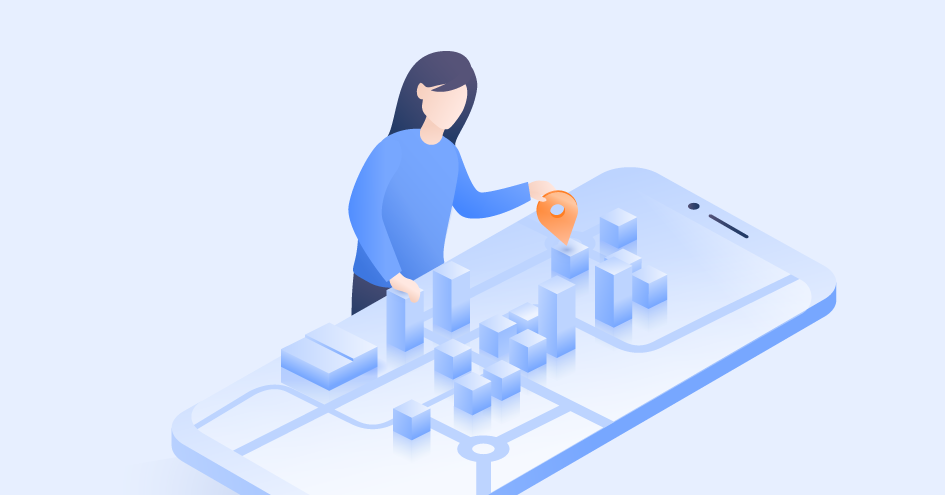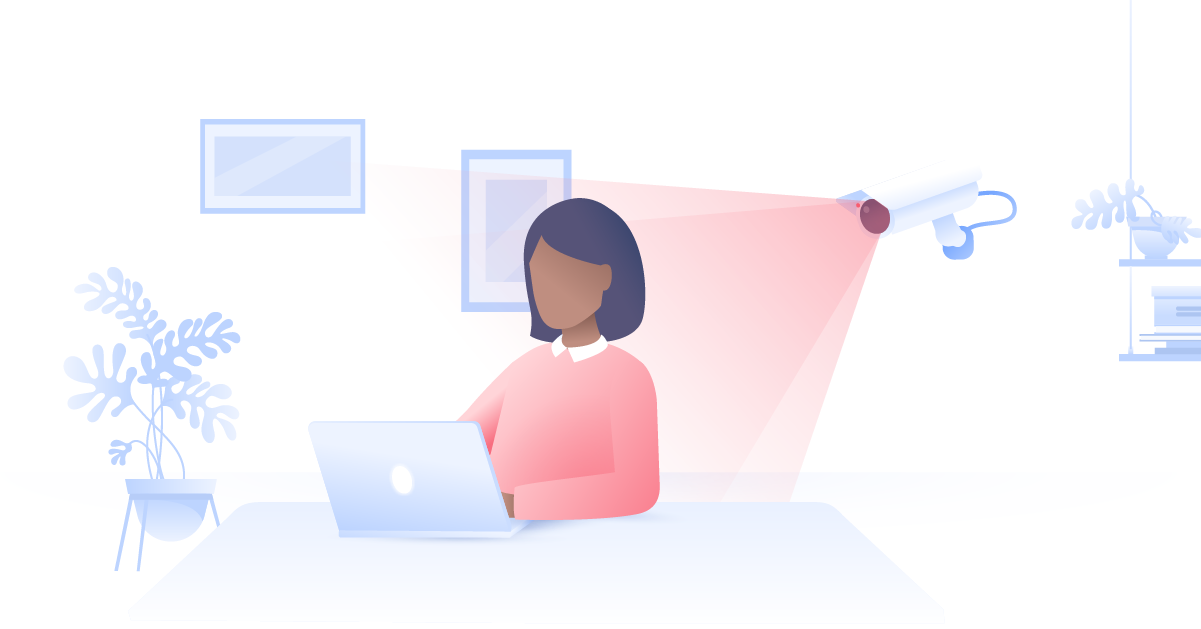How to change NAT type on PC
You just got that new amazing game, so it's time for an exciting match with your friend. You connect and start playing, but, all of a sudden, you start losing points because of annoying lag. Your NAT type might be one of the culprits, so we'll explain how to change it on your PC below.
Paul Black
Dec 17, 2021 · 5 min read

Contents
What is NAT and what is its purpose?
Network address translation (NAT) is a method of remapping an IP address by modifying the information in a data packet's header. Network packets are the packages of information that make up your traffic when it travels across a routing device.
NAT operates in the router and allows it to translate the private addresses of the entire network to a single public IP address. It turns the router into a mediator between your private network and the internet.
A NAT router could be compared to an office switchboard. Each department has its own number extension that is not visible to outsiders (the private IP). Outgoing calls usually display the same public number (the public IP). Like a secretary, the NAT can direct callers to specific callers to different departments using their ports while ensuring that those connections are legitimate.
NAT is used for the following purposes:
- To prevent IPv4 address exhaustion. NAT's original use was to save available IP addresses, as their number is limited. With the increasing number of online users, there are not enough IPs for each of them. ISPs use NAT gateways to attribute a single IP address to a whole network rather than a single device. For example, your network can have many connected devices (e.g., laptop, a few mobile phones, IoT devices). If each of them had a unique address, the situation would require way more IPs. But with NAT gateways, ISPs attribute a single IP instead of several to all the network;
- To hide your private IP. NAT also hides your private IP addresses by displaying a public IP instead. As a result, IP packets seem to originate from a routing device;
- To protect you. NAT also acts as a firewall and can decide which data can go into your local network.
NAT connectivity issues
Stricter NAT settings can slow down your internet speed. While it won't be a big issue for daily browsing, this drop could be much more visible while gaming. Because NAT performs like a firewall, it can slow down your speed by restricting the flow of certain packages.
Also, devices with NAT routers usually do not have end-to-end connectivity and cannot support certain internet protocols. So some packets might not reach their destinations, and that may result in internet connection problems.
What is a NAT type?
Unfortunately, there is no industry-wide standard classification for the different NAT types users often see on their devices. These usually describe how strict your NAT configuration is within the context of your device. NAT functions and technical specifications can vary depending on the device, so we recommend checking them before changing your settings.
Open / NAT type 1
Open NAT has no restrictions. All the devices can freely send and receive data, and it has no firewall. It also easily connects with other NAT types.
While open NAT guarantees a smooth online experience with minimal lag and buffering, it is not a very safe option. It doesn't provide firewall protection, so you are more vulnerable to hacking attacks when using it.
Moderate / NAT type 2
This NAT is more secure and leaves only a few ports open. It also employs a firewall to secure your network. While it is more secure, it may also slightly slow down your internet.
Strict / NAT type 3
This is the strictest and the most secure NAT type. It restricts the data entering the network and is also the safest of the three. Strict NAT protects you from various attacks and is enabled by default in most routers.
Its downside is that it slows down your internet, and you may experience more lag while gaming. This type can only connect to networks with open NAT, so you may experience connectivity problems more often.

Is it safe to change your NAT type?
Different types of network address translation provide different levels of security. Change your NAT type only if you really understand what you’re doing, and if you know exactly what you are trying to achieve. NAT type 1 is less secure than type 2 or type 3, so by changing your NAT type, you might be putting your security at risk.
Where can I find my NAT type on PC?
If you want to find your NAT type on PC, you have to log into your router’s settings. Your router (also called a default gateway) has an IP address, which you need to type into your browser. It might look something like this: 192.168.0.1. After typing your login credentials, you will be able to access your router’s settings and find your NAT type on PC.
How to change your NAT type on PC
Here are a few methods to change your NAT type.
UPnP method
Universal Plug and Play (UPnP) is a set of protocols that help devices in your network find each other. It also enables automatic port forwarding.
Before turning UPnP on, make sure to enable a static IP. The steps might differ depending on the router model, but they usually go like this:
- Open your router's control panel in your browser and log in;
- Go to the settings and set UPnP to on.
Just beware that using UPnP makes you much more vulnerable online. UPnP devices usually lack authentication mechanisms, making you more vulnerable to cyberattacks. It also experiences the so-called CallStranger loophole, allowing attackers to exploit it for DDoS, enumeration, and other attacks. To avoid these threats, make sure to implement the latest upgrades for the UPnP system.
Windows Network Discovery method
If you use Windows, you can use Network Discovery to change NAT:
1. Click the Start menu button;

2. Go to Settings;

3. Click Network and internet;

4. Choose Wi-Fi;

5. Then click Change advanced sharing options;

6. Enable the Turn on network discovery option and check the Turn on automatic setup of network-connected devices box.

Port forwarding method
The is one of the easiest methods to change NAT. First, enable the port forwarding function in your router settings. Here is how to do that:
- You will probably find the port forwarding option in the settings section of your router's control panel. Enable it;
- Then you should find out the port numbers your games use and enter them in the list. Do not forget to add your IP address next to it;
- Select a device you wish to point;
- Select the TCP and UDP options;
- Save the changes and reboot your router.
Configuration file method
For this method, you should:
- Go to your router's configuration panel;
- Find Save or Restore Configuration or a similarly named option;
- Choose the option to back up configuration;
- Save the file when a window pops up;
- Make an extra copy of the file for the backup;
- Open the file;
- Then find the “last bind”;
- Under “last bind”, type in “bind application=CONE(UDP) port=5555-5555” (replace the port number with the ones used by your game). If you wish to open several ports, add as many lines as needed with different port numbers below the one you typed in;
- Save the file, return to your router's configuration panel, and find the option where you can load the configurations from your hard drive. Then load the file you've just modified;
- Click Restore configuration or a similarly named option;
- Restart your router after the configuration loads up.