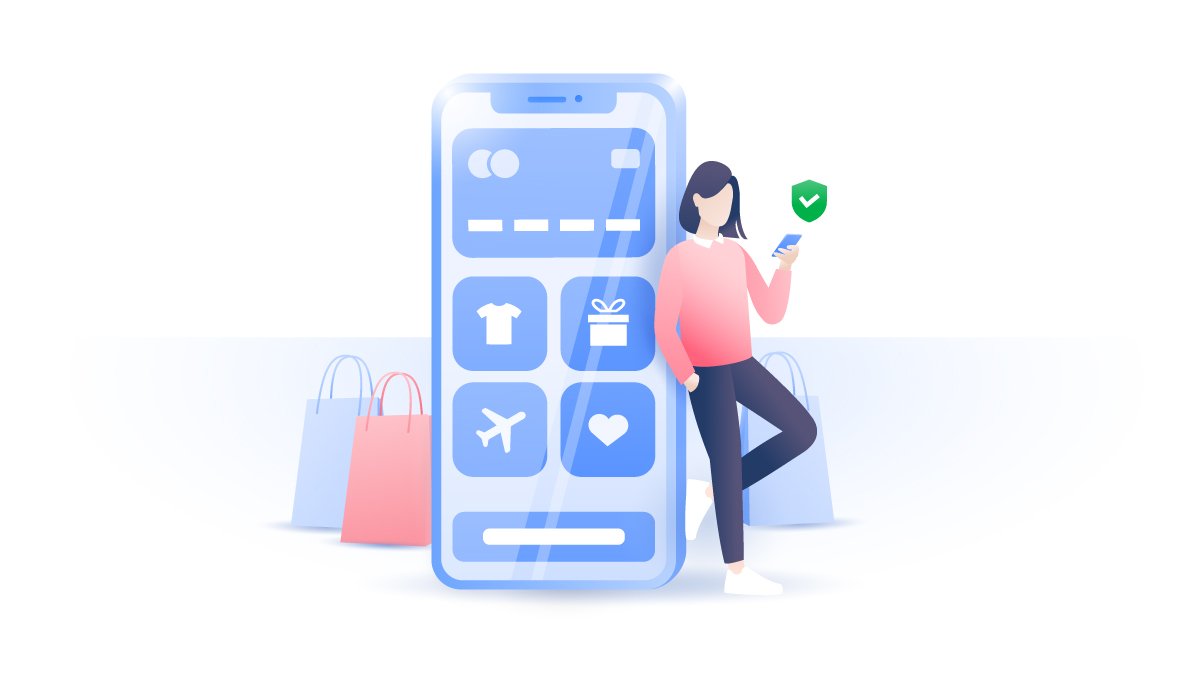How to change your Google password in a few simple steps
If you use Gmail, your Google credentials will likely be linked to many other platforms, like your social media accounts or mobile apps. If your password isn’t secure and ends up in the wrong hands, it may lead to multiple account hacks. Learn how to change or reset your Google password.
Emily Green
Jan 15, 2020 · 3 min read

Contents
Why would you want to change your Google password?
There are many reasons why you may want to change or reset your Google password, for example:
- You’ve noticed that your Gmail details and password have leaked in a recent breach, and you are worried they may be used in a credential stuffing attack. (You can check this on NordPass' website);
- You haven’t changed your password in a while. It’s good practice to do so every few months;
- You’ve been notified that your account is compromised. One of the quickest ways to gain back the control of your account is to change your password immediately;
- Your password isn’t strong enough, and you want to change it to something more unique and secure. (You can use the NordPass random password generator to create such passwords).
How to change Google password on a computer
- Open your preferred browser and go to myaccount.google.com.
- Select Security from the menu on the left-hand side.
- Under Signing into Google, you’ll see the Password tab and when you last changed it. Click on it.
- Enter your current password.
- Enter your new password, re-enter to confirm it, and click Change Password.
- Save your new password in a password manager.
How to change Google password on iPhone or iPad
- Open your Gmail app and click on the three-line icon in the top left-hand corner.
- Select Settings.
- Click on your account.
- Click Manage your Google Account.
- Click on Personal info.
- Click on your password. You may be prompted to re-enter your current password.
- Create a new password and save it.
How to change Google password on Android
- Open your Gmail app and click on the three-line icon in the top left-hand corner.
- Select Settings.
- Click on your account.
- Click Manage your Google Account.
- Click on Personal info.
- Click on your password. You may be prompted to re-enter your current password.
- Create a new password and save it.
How to reset Google password
If you forgot your Google password, you’ll need to reset your account. Here is what to do:
- Open your preferred browser and go to accounts.google.com/signin/recovery.
- Enter your email address and click Next.
- Enter the last password you remember. If you can’t remember any, click on Try another way. There, you’ll be able to answer security questions to confirm your account.
- A new page will open, named Account recovery. Here you’ll need to confirm once again that it’s your Gmail account. You can do so by entering a verification code sent to your recovery phone number or your recovery email.
- Once you confirm your verification code, you’ll be able to set a new password and recover your account.
Want to read more like this?
Get the latest news and tips from NordVPN.
We won't spam and you will always be able to unsubscribe.