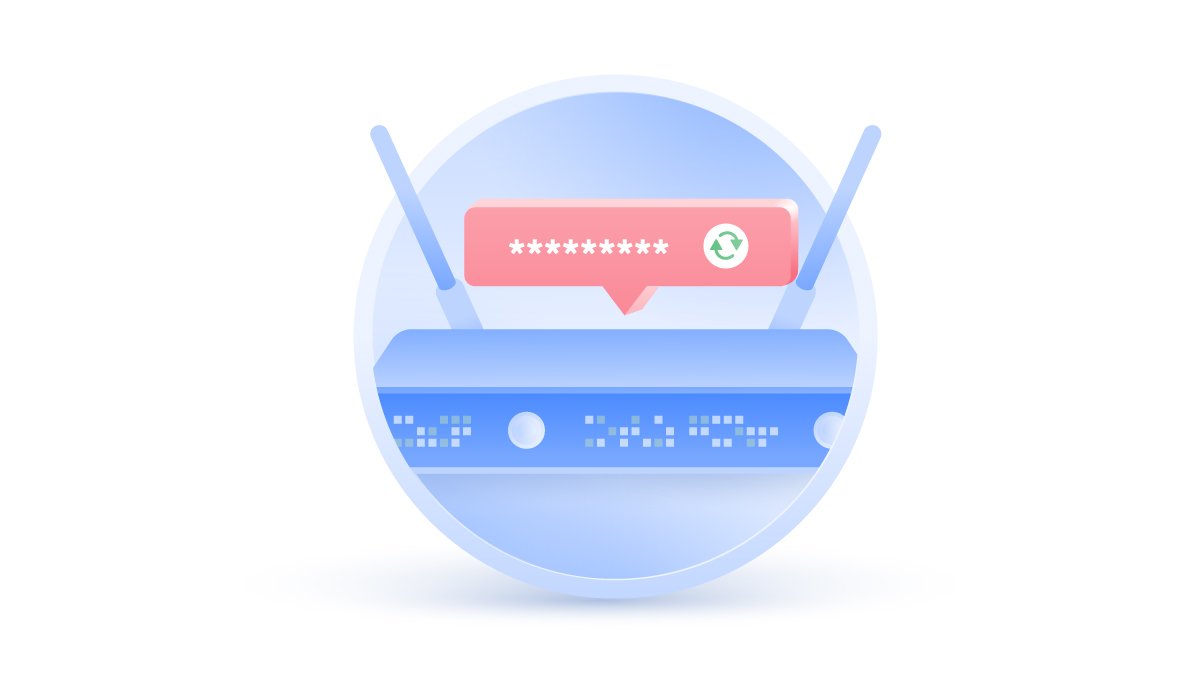How to delete your LinkedIn account
LinkedIn had a hard time getting off the ground, and the numerous privacy and security breaches since then haven’t made things any easier. If you want to delete your LinkedIn account or are wondering why you’d want to in the first place, this post will explain everything.
Emily Green
Sep 23, 2019 · 3 min read

Contents
Why delete LinkedIn?
There are many reasons why someone might want to delete their LinkedIn account, privacy being first among them. Whether you want some professional mistakes to stay off the record or simply don’t want recruiters bugging you all the time, you have a right to privacy. You can make any social media account more private, but that’s not always enough.
Another reason is LinkedIn’s poor security track record. In 2012, Russian hackers accessed 6.5 million users’ passwords. Then in 2016, over 167 million users’ accounts were compromised. This shows how important it is to use strong passwords, never reusing them for different accounts.
Also, LinkedIn doesn’t have the strongest reputation for privacy, either. The company recently settled a class-action lawsuit after it was accused of being deceptive about its email practices. Thousands of users signed up under the assumption that their contacts wouldn’t receive emails from LinkedIn. Instead, LinkedIn sent tons of spam, earning the network a poor reputation and a hefty fine.
Before you delete your LinkedIn account
Keep in mind that LinkedIn is still a useful tool for both recruiters and job seekers. So before deleting your account, make sure you know what you’re going to lose:
- You will lose any contacts you’ve formed on LinkedIn that you haven’t migrated to other platforms.
- Your profile will no longer appear on search engines and LinkedIn’s search tools.
Before you hit delete, consider deactivating your Premium subscription and downloading your data archive.
How to deactivate LinkedIn Premium
1. Click on your LinkedIn profile and choose Access Premium from the dropdown menu.
2. Scroll down. On the right-hand side, find Manage Premium account and choose Cancel subscription.
3. Click on Continue to cancel.
4. Choose the reason why you’re canceling and click Next. That’s it. You’ll no longer be billed for your Premium subscription.
How to download your LinkedIn data
1. Click on your profile picture and tap on Settings & Privacy.

2. Click on the Privacy tab and select How LinkedIn uses your data from the menu on the left-hand side. Select Getting a copy of your data.

3. Select the data files you want to download or choose the full archive, then click Request Archive. Note that it may take 24 hours for your archive to be sent to you.

How to delete LinkedIn
Desktop
1. Click on your photo and select Settings & Privacy from the dropdown menu.

2. Click on the Account tab and select Account Management on the left-hand side.

3. Scroll down and click on Closing your LinkedIn account.

4. Choose the reason why you are deleting your account and click Next.

5. Enter your password, tick the box to unsubscribe from any LinkedIn communication, and click Close Account.

You will be able to recover your account by logging back in within 20 days. However, some information cannot be recovered, like your endorsements.
Mobile
1. Open your LinkedIn app and go to your profile. While looking at your profile, click on the gear icon in the upper right-hand corner.

2. Scroll down and select Close account.

3. Tell LinkedIn the reason you are leaving and click Next.

4. Enter your password, tick the box below to unsubscribe from any communication and click Done.

Risks on other social media platforms
If you've just deleted your LinkedIn, you may want to reevaluate your presence on other social media platforms as well. Even if you don't want to delete them, we have plenty of social media privacy tips that will help you protect your online life.
Want to read more like this?
Get the latest news and tips from NordVPN