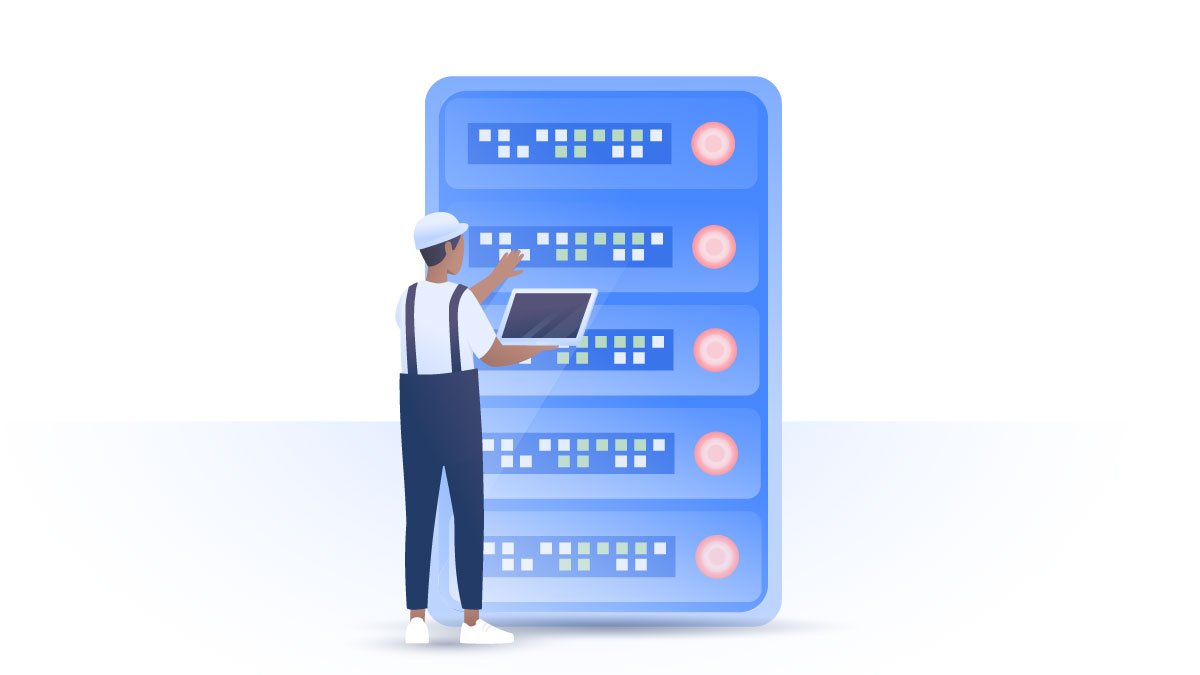VPN auto-connect feature: find out how it works
Whether you’re a heavy Wi-Fi user or just occasionally hop on wireless networks, you put yourself at risk every time if you forget to connect to your VPN. NordVPN has you covered with automatic VPN connection feature.
Elle Friberg
Jan 11, 2018 · 4 min read

What is NordVPN’s auto-connect feature?
NordVPN’s auto-connect feature allows you to automatically connect to a VPN server. This means that you won’t end up browsing the internet without protection. The automatic VPN connection feature is supported on NordVPN’s Android, iOS, Windows, macOS, and Android TV apps. You can also access it on Linux.
NordVPN app has even more features, including Kill Switch, CyberSec, and more.
How does it work?
The automatic VPN connection feature lets you enjoy ultimate security on wireless networks with no effort.
Here’s how: NordVPN will automatically initiate a VPN connection whenever you join a Wi-Fi network. Once connected, your internet traffic will run through an encrypted VPN tunnel protecting it from hackers and unwanted snoopers. All you have to do is set up the auto-connect feature once, and NordVPN will take it from there. Customize the feature by choosing when you wish to initiate your VPN connection automatically:
- Only on unsecured networks.
- Only on Wi-Fi networks.
- Always.
The best thing about the automatic VPN connection feature is you will never have to think about it again: once you’ve set it up, you will always be safe on any Wi-Fi network you are connected to.
Why do you need to protect yourself on Wi-Fi networks?
Who doesn’t love Wi-Fi? It’s convenient, saves your mobile data, and lets you enjoy internet connections free of charge. But there is also a dark side: public Wi-Fi is extremely vulnerable to hacking.
Free hotspots are often unsecured due to poor router configurations and weak (if any) passwords. Security holes are not exclusive to public Wi-Fi networks — it can happen in people’s homes as well if the router is set up carelessly.
Cybercriminals see public Wi-Fi networks as goldmines for stealing your personal data. There are numerous ways in which they can threaten your privacy:
Man-in-the-Middle (MITM) attacks
On poorly secured Wi-Fi networks, hackers can easily get in between your device and a web server. By doing so, they can read all your online traffic and capture valuable data.
Wi-Fi sniffing
With the help of some basic software (which is not even illegal) hackers can eavesdrop on your internet traffic running through an unsecured wireless network. Wi-Fi sniffing lets cybercriminals view the websites you visit, see the contents of any forms you fill in, get your login credentials and hijack your online accounts.
Malware injection
Combine an unsecured wireless network with software vulnerabilities, and there you have it – the perfect target for hackers to slip malware in. Once malware gets on your operating system, it can give cybercriminals access to your personal files,photos, and other sensitive information.
‘Evil twin’ hotspots
Hackers can set up fake hotspots and trick you into connecting to them as if they were legitimate network connections. What happens next?
Hackers can see your internet traffic, capture sensitive data, such as login credentials, and even redirect you to fake banking sites to get access to your account. These hacking methods put your privacy at risk and may have severe consequences such as identity theft.
If you don’t take any protective measures, you increase your chances of falling into a cybercriminal’s trap. Automatically connecting to a VPN client each time you join unsecured network connections is a true lifesaver – flip the switch only once and stay protected every time you connect to a Wi-Fi network.
Set up VPN auto-connect for Wi-Fi now
At the very least, we strongly recommend auto-connecting to a VPN on unsecured Wi-Fi networks. For an all-around security and ultimate privacy, you should always automatically establish a VPN connection on both secured and unsecured wireless networks. You can also choose where you want to be connected automatically. The following options are available:
- Use a recent connection (select a server from a list of your recent connections).
- Use Quick Connect (you will be automatically connected to a recommended server).
- Pick a country or server (manually select a country or even a specific server).
On Android
- Tap on the Settings icon in the upper-left corner and choose VPN connection.

- Tap Auto-connect.

- Select when you want to establish a VPN connection automatically.

- Tap Auto-connect to and select the server you want to connect automatically.

On iOS
- Go to your app Settings and select VPN connection.

- Tap Auto-Connect.

- Select if you want to enable auto-connect on Wi-Fi or always.

On macOS
- Go to Preferences (top left corner) and click Auto-connect.

- Toggle on the button next to When using untrusted network.

- Select a server you want to connect automatically.

On Windows
- Go to Settings and click Auto-connect.

- Toggle on the button next to Always when the app launches.

- Alternatively, you can set auto-connect only on unsecured networks.

On Linux
- To access this feature on Linux, type the following command in Terminal: nordvpn set autoconnect on or off.
- You can set a specific server for automatic connection using nordvpn set autoconnect on country_code+server_number. Example: nordvpn set autoconnect on us2435.
So make your preferences, flip a switch and forget about it – NordVPN will keep snoopers and hackers away!