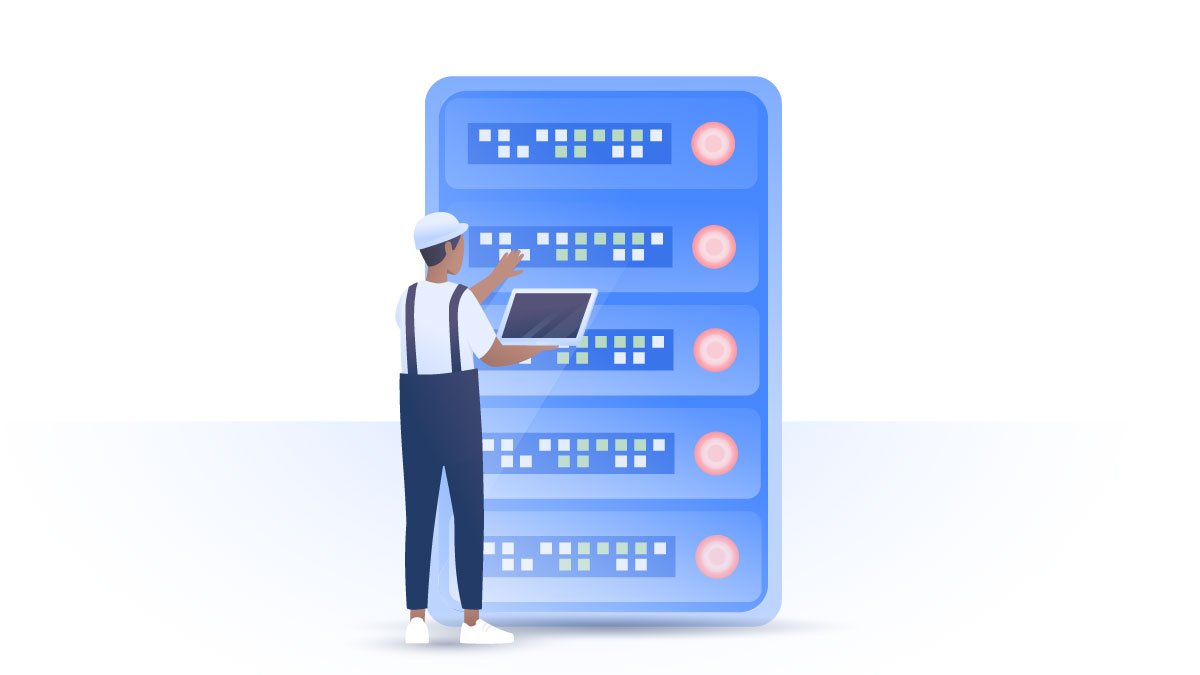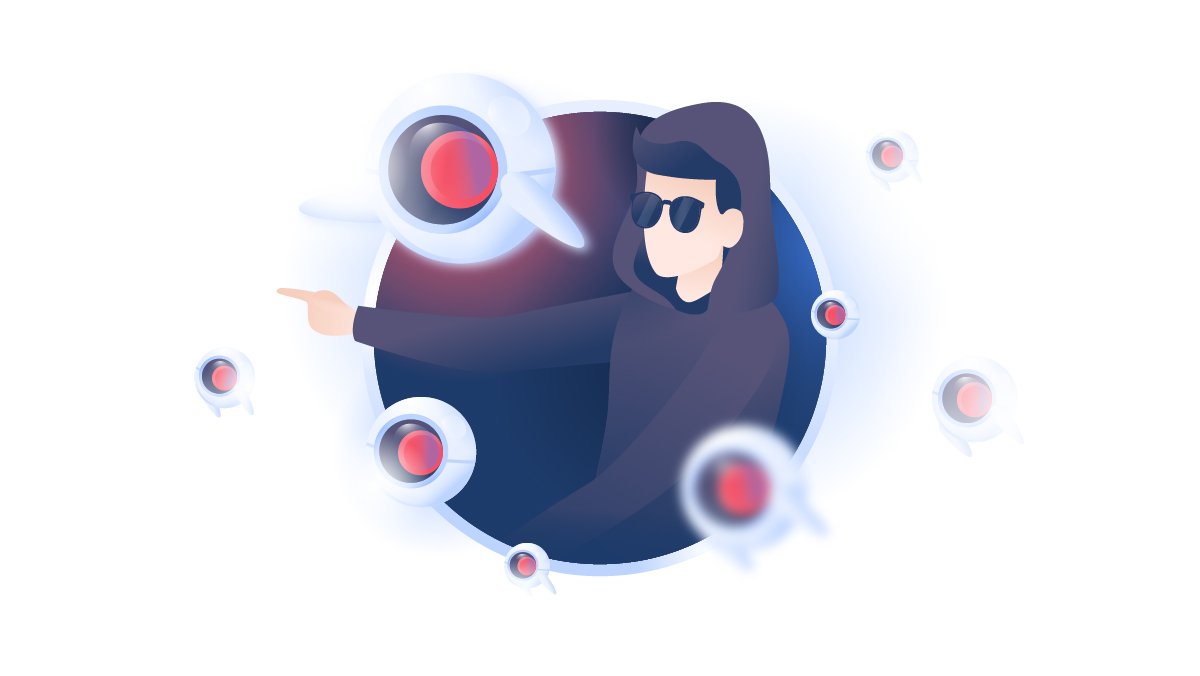How to keep your Android safe with safe mode
Something’s wrong. Your phone’s been acting all kinds of crazy lately. Maybe it’s a shady app. Maybe it’s a popup you tapped by accident. Whatever it is, your Android now barely chugs along, keeps randomly restarting, or suddenly spikes up in temperature. Don’t panic. Almost all Android devices can be booted in safe mode to investigate the issue.
Peter Bacon
Jul 30, 2019 · 3 min read

Contents
- What is Android safe mode?
- How to boot Android in safe mode
- Method A: From the ‘Power off’ menu
- Method B: Holding Power + Volume Down
- Method C: Holding Volume Down
- Method D: Holding Volume Up + Volume Down
- How to tell if you're in safe mode
- What to do in safe mode
- How to turn off safe mode on Android
- What if the problem persists in safe mode?
What is Android safe mode?
Safe mode lets you start up your phone or tablet without third-party applications. Since many apps are set to run automatically in the background, a clean boot will tell you whether faulty software is the source of your problems.
How to boot Android in safe mode
Entering safe mode is easy, but different phone models use different methods.
Here are the four most common ways to enable safe mode on Android devices. Method A should work for most — if it doesn’t, simply try the next one down the list.
Method A: From the ‘Power off’ menu
- Hold the Power button until a menu pops up.
- Tap and hold Power off for a few seconds.
- When prompted to restart in safe mode, tap Yes.



Method B: Holding Power + Volume Down
- Turn off your phone completely.
- Press and hold the Power button together with the Volume Down button.
- Keep holding them until the manufacturer’s logo pops up.


Method C: Holding Volume Down
- Shut down your phone.
- Press and hold the Power button until you see the manufacturer’s logo.
- When it appears, release the Power button and hold Volume Down.
- Keep holding Volume Down until the phone finishes booting.



Method D: Holding Volume Up + Volume Down
- Turn off your phone.
- Press and hold the Power button until the manufacturer’s logo comes up.
- Release the Power button, then immediately press and hold Volume Down together with Volume Up.
- Keep holding both buttons until the device boots up.



How to tell if you're in safe mode
Easy. If you see the words ‘Safe mode’ on the bottom left corner of your screen after booting up, you’re golden. They’ll stay there until you exit safe mode.

What to do in safe mode
Safe mode only disables third-party apps — you can still call people, send text messages, or surf the net on your phone’s pre-installed software. More importantly, you can also uninstall programs and change your device’s settings.
The first thing you should do is check whether you’ve still got a problem. If your phone was previously falling apart but runs fine in safe mode, some naughty app is likely the culprit.
Finding the troublemaker can be quite tricky, however. Changes only take effect after you exit safe mode, so you’ll have to uninstall suspicious applications one by one, restarting each time to check if your Android’s finally cured.
Fortunately, there’s a method to this madness. If your troubles started not too long ago, it’s smart to go for the recent installs and updates first. After that, you can begin deleting widgets and other apps that run automatically in the background.
How to turn off safe mode on Android
While there is no universal method to enter safe mode, getting out is as simple as restarting your device. You’ll be back to your usual setup once it finishes booting.
What if the problem persists in safe mode?
If your phone’s still a mess even in safe mode, you’re in for a rough ride: the issue likely lies with the hardware or Android itself.
Back up your data and try doing a factory reset first. If that doesn’t do anything, it’s best to take your device to the shop for repairs — or even replacement.Protect your device from future glitches by following these Android security tips.
Want to read more like this?
Get the latest news and tips from NordVPN